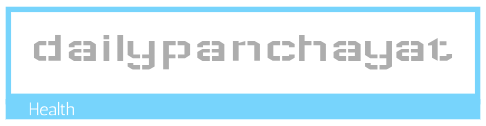Getting Started: Launching Excel and the Interface
First things first: open Microsoft Excel. You’ll see a grid of cells, organized into columns (labeled A, B, C, etc.) and rows (numbered 1, 2, 3, etc.). Each cell is a tiny container where you can enter data – numbers, text, dates, formulas, and more. Familiarize yourself with the ribbon at the top. This is your control center, containing all the commands and options you’ll need. Don’t try to learn everything at once; just get a general sense of where things are. You’ll find yourself naturally gravitating towards the sections you use most often.
Entering Data: Numbers, Text, and Dates
Entering data is simple. Click on a cell and start typing. Numbers are automatically recognized as numbers, and text is treated as text. Dates can be entered in various formats (e.g., 10/26/2024, October 26, 2024). Excel is smart enough to often guess the format correctly, but if it doesn’t, you can easily change it later. Experiment! Type in some numbers, some text, and a few dates to get comfortable with the feel of data entry.
Basic Formulas: Adding, Subtracting, and More
One of Excel’s superpowers is its ability to perform calculations. Start with simple formulas. To add two numbers in cells A1 and B1, type “=A1+B1” into cell C1 (the “=” sign tells Excel it’s a formula). Hit Enter, and the sum will appear. You can use other basic arithmetic operators like -, *, and / for subtraction, multiplication, and division. Experiment with different formulas, combining multiple cells in your calculations. This is where Excel’s power truly begins to shine.
Essential Functions: AutoSum and Beyond
Beyond basic arithmetic, Excel offers a range of built-in functions. AutoSum is a great starting point. Select a range of cells you want to add, then click the AutoSum button (usually found in the Home tab). Excel will automatically guess the range and create the sum formula for you. Other useful functions include AVERAGE (to calculate the average of a range), MAX (to find the largest number), and MIN (to find the smallest number). Explore the functions available through the “Formulas” tab to discover more powerful tools.
Formatting Your Worksheet: Making it Look Professional
Raw data is functional, but a well-formatted spreadsheet is professional and easy to read. The Home tab offers a wealth of formatting options. You can change font styles and sizes, adjust cell alignment (left, center, right), add borders, and apply shading or color fills. Spend some time experimenting with these features to make your spreadsheets visually appealing and easier to understand. Consistent formatting makes a huge difference in the clarity and readability of your work.
Working with Ranges and Selecting Data: Efficient Data Handling
Understanding how to select ranges of cells is key to working efficiently in Excel. To select a block of cells, click and drag your mouse over the desired area. You can also select entire columns or rows by clicking on the column header (the letter) or row header (the number). Learning to select ranges quickly will save you time when applying formulas, formatting, or copying data.
Copying and Pasting: Efficient Data Replication
Copying and pasting is a fundamental skill in any spreadsheet program. Select the cell(s) you want to copy, then use the copy command (Ctrl+C or Cmd+C). Click on the destination cell and paste (Ctrl+V or Cmd+V). Excel intelligently adjusts formulas if you paste them into different locations, automatically updating cell references.
Saving Your Work: Best Practices
Regularly save your work! Get into the habit of saving your Excel file frequently to prevent losing your progress. Use descriptive file names that accurately reflect the content of the spreadsheet. Also, understand the different file formats available (like .xlsx for newer versions of Excel, and .xls for older versions), and choose the appropriate one based on compatibility needs.
Charts and Graphs: Visualizing Your Data
Excel’s charting capabilities are invaluable for presenting data visually. Select the data you want to chart, and then click the “Insert” tab. Choose from various chart types, such as bar charts, line charts, pie charts, and scatter plots. Experiment with different chart types to find the one that best represents your data. Charts and graphs make complex data significantly easier to understand and interpret.
Exploring Further: Advanced Features and Online Resources
This is just the tip of the iceberg! Excel has a vast array of advanced features, from pivot tables for data analysis to macros for automating tasks. Don’t be afraid to explore the various menus and options, and take advantage of the many online tutorials and resources available. Many free online courses and video tutorials can help you master Excel’s more advanced features at your own pace. Read also about udemy online courses