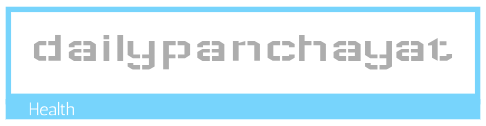Choosing the Right Desk
Your desk is the foundation of your setup. Consider size – you’ll need ample space for your monitors, laptop, keyboard, mouse, and any other peripherals. A standing desk is a great option if you want to switch between sitting and standing throughout the day, promoting better posture and energy levels. Think about the material too; a solid wood desk offers stability and a professional feel, while a more modern standing desk may offer adjustability and style. Make sure it’s sturdy enough to support the weight of all your equipment.
Monitor Selection: Size, Resolution, and Placement
The heart of your dual-monitor setup is, of course, the monitors themselves. Consider screen size – 24-27 inches is a popular and comfortable range for most users, but you might prefer larger screens for more screen real estate. Resolution is equally important; a higher resolution (like 1440p or even 4K) offers sharper images and more detail, but your graphics card needs to be powerful enough to handle it. The placement is crucial for ergonomics. Position your monitors so they’re at eye level to avoid neck strain. A slightly angled arrangement can help with peripheral vision.
Laptop Integration: Docking Station or Direct Connection?
How you connect your laptop to your monitors significantly impacts your workflow. A docking station is a convenient solution – it provides multiple ports for your monitors, keyboard, mouse, and other peripherals, allowing you to quickly connect and disconnect your laptop. Direct connection involves plugging your laptop directly into your monitors, which might require multiple cables depending on the ports available. Choose the option that best suits your needs and the ports available on your laptop and monitors.
Keyboard and Mouse: Comfort is Key
Ergonomics are crucial for long hours at your desk. Invest in a comfortable keyboard and mouse. Consider an ergonomic keyboard designed to reduce strain on your wrists and hands. A vertical or ergonomic mouse can also help alleviate wrist pain. If you have the space, consider a separate number pad for easier data entry. The type of keyboard (mechanical, membrane) is largely a matter of personal preference – experiment to find what you like best.
Cable Management: Keeping Things Tidy
A messy desk can quickly become a frustrating workspace. Invest in cable management solutions to keep things organized and looking neat. Use cable ties, clips, or a dedicated cable management system to keep your cables from tangling and creating a hazard. Proper cable management also improves the overall aesthetics of your setup and makes it easier to find specific cables when needed.
Lighting: Reduce Eye Strain
Proper lighting is crucial for a productive and comfortable workspace. Avoid harsh overhead lighting that can cause glare on your monitors and lead to eye strain. Use a desk lamp with adjustable brightness and color temperature to create a soft, comfortable light source. Natural light is also beneficial but make sure it doesn’t cause glare or reflections on your screens. Consider a dimmer switch for even more control over the lighting.
Ergonomic Accessories: Enhance Comfort and Productivity
Beyond the basics, consider adding ergonomic accessories to further enhance your setup’s comfort and productivity. A monitor stand can help you adjust the height and tilt of your monitors for optimal viewing angles. A wrist rest can provide additional support for your wrists while typing. A footrest can improve posture and circulation while sitting for extended periods. These small additions can make a big difference in your overall comfort and well-being.
Software Optimization: Maximize Your Dual-Monitor Setup
Taking advantage of your dual-monitor setup requires software optimization. Use window management tools to easily arrange applications across your screens. Consider using a virtual desktop manager to further organize your applications and workspaces. Explore the display settings on your operating system to configure the arrangement of your monitors and customize their resolution and refresh rate. The right software can significantly enhance your workflow and productivity.
Speaker Placement & Headset Considerations
Sound quality can enhance your productivity and enjoyment, especially if you use your setup for multimedia. Position speakers strategically to optimize sound quality and minimize unwanted reflections. Consider adding a subwoofer if you appreciate deeper bass. A good quality headset can be crucial for clear communication during video calls and online meetings. Ensure your headset is comfortable for extended use. Please click here about best desk setup for two monitors and laptop